Flip Coins
Your Overall Scorecard
Gameplay Settings
Themes
Flip History
- No flips recorded yet.
🚀 Register now at bdggame. games and claim your ₹500 bonus!
Quick Link:
Unlock Randomness: Your Ultimate Multiple Coin Flip Simulator Guide 🪙✨
Ever found yourself needing to make a quick decision, settle a friendly bet, or just explore the fascinating world of probability? The age-old “flip coin” method has been a go-to for centuries, but what if you need more than just one? Welcome to the future of decision-making and random event generation: the Multiple Coin Flip Simulator! This isn’t just any coin flip tool; it’s a feature-packed coin flipper designed for flexibility, fun, and even a bit of statistical insight.
Whether you’re a teacher looking for a classroom aid, a gamer needing a randomizer, or simply someone who loves to see those virtual coins spin, this guide will walk you through everything our coin flip simu has to offer. Get ready to dive deep into its controls, understand its powerful functions, and become a master of digital coin tossing!
Getting Started: The Core Coin Flip Experience
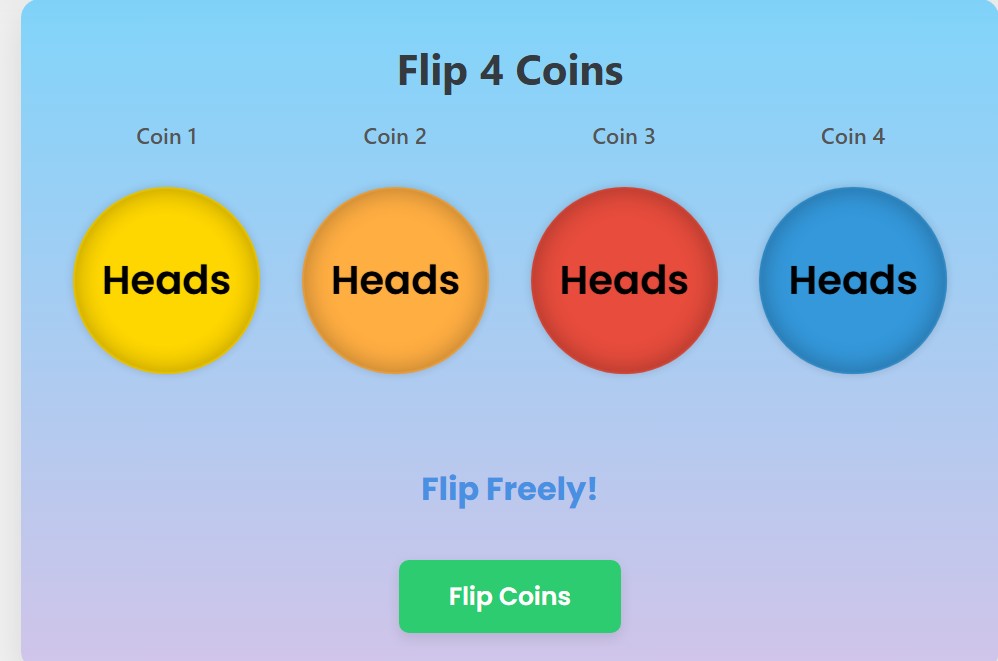
At its heart, this tool is about one thing: the satisfying flip coin action. But instead of being limited to one or two, you get to decide how many coins join the party.
Setting Your Coin Count: More Coins, More Fun! 🔢
The first thing you’ll likely want to tweak is the number of coins.
- Number of Coins Input: Right in the controls section, you’ll find a simple input field labeled “Number of Coins (1-10).” Just type in your desired number, from a single, decisive coin flip to a cascade of ten, and watch the interface magically adapt. The main title of the tool will even update to reflect, for example, “Flip 5 Coins.” This instant visual feedback is super handy!
The Main Event: The “Flip Coins” Button 🚀
This is where the magic happens.
- Flip Coins Button: A prominent, inviting green button (often with a label like “Flip Coins”) is your primary control. One click, and all your selected coins will burst into an animated spin. It’s designed to be easily accessible and intuitive. You can’t miss it!
- Clicking the Coins: Want a more interactive feel? You can also click directly on any of the coin images themselves to initiate the flip for all coins. It’s a neat little touch that adds to the engagement.
- Spacebar Shortcut: For the keyboard ninjas out there, hitting the spacebar (as long as you’re not typing in an input field or a popup isn’t open) will also trigger the coin flips. Efficiency at its finest!
Customization Central: Making the Coin Flip Yours 🎨
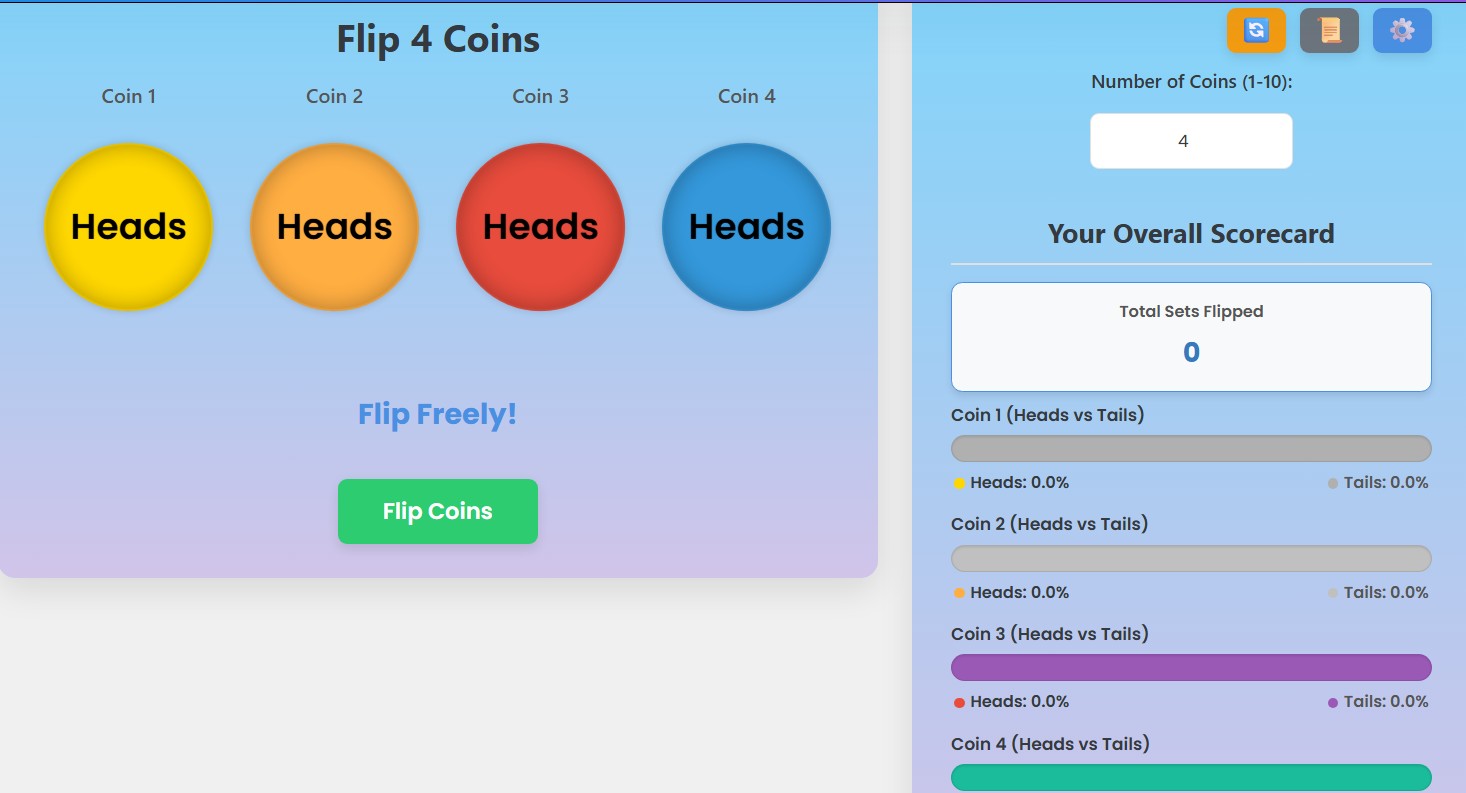
Why stick to generic coins when you can personalize them? This multiple coin flip simulator offers a treasure trove of customization options, allowing you to tailor almost every aspect of your coins’ appearance. Access these by clicking the “Customize Coins & Settings” button (often a gear icon ⚙️).
Tailoring Each Coin: Labels, Colors, and Images
For every single coin you’ve chosen to flip, you get a dedicated customization section within the popup. This means if you’re flipping five coins, you’ll see five distinct areas to tweak.
Dynamic Coin Labels: Beyond Heads & Tails 👑🛡️
- Heads & Tails Labels: Don’t want “Heads” or “Tails”? No problem! For each coin, you can input custom text for both its “heads” side and its “tails” side. Think “Yes/No,” “Player 1/Player 2,” “King/Shield,” or anything creative you can come up with. The default labels for the first two coins might even vary with themes (like “Sun/Moon”), while additional coins will typically default to “Heads” and “Tails” to keep things clear, yet still fully customizable.
- Instant Update: As you type your custom labels, you’ll see them reflected on the virtual coins in real-time (once the customization popup is closed or changes are applied).
A Splash of Color: Coin Face Customization 🌈
- Heads & Tails Colors: Each side of every coin can have its own unique color. Using simple color pickers, you can select from a full spectrum. Want a gold heads and a silver tails for Coin 1, and a fiery red heads with a cool blue tails for Coin 2? Go for it! This visual distinction is especially useful when flipping multiple coins.
- Theme Influence: Keep in mind that selecting a new overall theme (more on that later!) will reset coin colors to that theme’s defaults, providing a fresh, coordinated look.
Picture Perfect Flips: Using Coin Images 🖼️
This is where the coin flipper truly shines in personalization.
- Heads & Tails Images: For each side of every coin, you can upload your own image! Maybe a company logo, a favorite emoji, a character’s face – the possibilities are endless. Simply click the “Choose File” button for the desired side.
- Image Previews: Small circular previews next to the file input fields will show you a glimpse of your uploaded image.
- File Size & Display: There’s usually a small hint about file size (e.g., “Optional (Max 2MB)”) to ensure smooth performance. When an image is used, it typically replaces the text label on the coin face for a cleaner look.
Fine-Tuning Gameplay: Animation & Sound Settings ⚙️🔊
Beyond just looks, you can also control how the simulation behaves.
Controlling the Spin: Animation Speed & Duration ⏱️
- Animation Speed Slider: Prefer a quick, snappy flip or a more dramatic, slow-motion spin? A handy slider lets you adjust the animation duration. The current speed (e.g., “Current: 1.2s”) is usually displayed, updating as you move the slider.
- Minimum Spins: To ensure a good visual, there’s often an input for “Min Spins.” This dictates the minimum number of full rotations a coin will make before settling, adding to the perceived randomness and visual appeal.
Sound On or Off: Auditory Feedback 🔊🔇
- Enable Sound Effects: A simple checkbox allows you to toggle sound effects. When enabled, you’ll typically hear a satisfying “clinking” or “whooshing” sound as the coins flip. Some tools might even have a little “win” sound for certain scenarios (though with game modes removed, this is less common).
Visual Overhaul: Theme Your Coin Flip Experience ✨
Tired of the default look? Themes are here to save the day!
- Theme Buttons: A dedicated section in the customization popup presents various theme buttons like “Classic,” “Dark Mode,” “Cyberpunk,” “Synthwave,” and more. Each button often has a style indicative of the theme itself.
- Instant Transformation: Clicking a theme button will immediately change the overall color palette, background, text styles, and even the default appearances of the coins. It’s a fantastic way to quickly change the vibe of your coin flip simu.
- Customization Reset with Themes: Note that applying a new theme usually resets your individual coin label and color customizations to the new theme’s defaults. This ensures a cohesive look. Image customizations, however, are often cleared to prevent clashes with the new theme.
Starting Fresh: Reset All Appearance Button 🔄
Made a bunch of changes and want to go back to how the current theme’s coins should look by default?
- Reset All Appearance Button: This button, typically found at the bottom of the coin appearance customization sections, will revert all coin labels, colors, and images to the defaults defined by the currently active theme. It’s a quick way to undo extensive personalization without changing the overall theme.
Understanding the Results & Stats 📊
Flipping coins is fun, but this multiple coin flip simulator also provides valuable data about your flips.
Instant Feedback: Individual & Overall Results
- Individual Coin Results: Directly below the spinning coins, each coin will have its own result line. After a flip, this area will clearly display the outcome for that specific coin (e.g., “Heads!” or your custom label). When idle, this area might be blank or show a placeholder. During a flip, it’ll often say “Flipping…”.
- Overall Result: A more prominent line, usually labeled “Overall:”, summarizes the results of all coins from the last flip in a comma-separated list (e.g., “Overall: Heads, Tails, Heads”).
Tracking Your Flips: The Scorecard 📈
The controls section usually houses a “Your Overall Scorecard” area, which is invaluable for those interested in the statistics of their coin flip sessions.
Total Sets Flipped: Keeping Count 💯
- Total Sets Flipped: This is a straightforward counter showing how many times you’ve pressed the “Flip Coins” button (or triggered a flip). Each press counts as one “set” of flips, regardless of how many coins were involved in that set.
Coin Proportion: Heads vs. Tails Percentages 📊
This is where things get statistically interesting! For each coin you are flipping, the simulator provides a breakdown of its performance over time.
- Progress Bars: Each coin gets its own dedicated progress bar. This bar visually represents the proportion of heads versus tails that particular coin has landed on throughout your entire session (or since the last stats reset).
- One segment of the bar (often colored to match the “heads” side of that coin) will show the percentage of heads.
- The remaining part of the bar (often colored to match the “tails” side) implicitly represents the tails percentage.
- Percentage Labels: Accompanying the progress bar, you’ll find clear text labels showing the exact percentages for heads and tails for that specific coin (e.g., “Heads: 52.3% | Tails: 47.7%”). The labels used (e.g., “Heads,” “Tails,” or your custom labels) will dynamically update if you change them in the customization settings.
- Progress Bar Titles: Each progress bar group is usually titled clearly, like “Coin 1 (Heads vs Tails)” or “Coin 3 (Sun vs Moon)” if custom labels are used, making it easy to identify which coin’s stats you’re looking at.
H2: Resetting the Count: The Stats Reset Button 🔄
Want to start your statistical tracking afresh without losing your coin appearance customizations?
- Reset Overall Stats Button: This button (often a refresh icon 🔄) will clear all the accumulated statistics – total flips, and the heads/tails counts for each coin. Your coin customizations (labels, colors, images) and gameplay settings (animation speed, sound) will remain untouched. It’s perfect for starting a new experiment or a new series of decisions.
Keeping a Record: Flip History 📜
Ever wondered what the outcome of your tenth flip was? The coin flip history feature has you covered!
Accessing Your Flip Log 📖
- View Flip History Button: Usually represented by a scroll icon (📜), clicking this button opens a popup displaying a chronological list of your past flips.
What the History Shows: Details of Each Flip 📝
- Flip Number: Each entry is typically numbered based on the “Total Sets Flipped” at the time of that flip.
- Results: The outcome for each coin in that set is recorded (e.g., “H-T-H” if you flipped three coins and got Heads, Tails, Heads). The specific labels shown will be whatever was active for each coin at the time of that flip.
- Timestamp: A timestamp often accompanies each entry, showing when the flip occurred. This can be handy for longer sessions.
- No History Message: If you haven’t flipped any coins yet, you’ll see a message like “No flips recorded yet.”
Clearing the Record: Reset History Button 🗑️
If your history log gets too cluttered or you simply want to start with a clean slate:
- Clear History Button: Within the history popup, there’s usually a button to “Clear History.” This will wipe all entries from the log. This action is separate from resetting the main statistics.
Behind the Scenes: How the Randomness Works 🤔
While it looks like simple fun, a good coin flip simu relies on robust pseudo-random number generation (PRNG).
- JavaScript’s Math.random(): Most web-based simulators like this one use JavaScript’s built-in Math.random() function. This function generates a floating-point number between 0 (inclusive) and 1 (exclusive).
- Determining Heads or Tails: The simulator then typically checks if this random number is less than 0.5. If it is, it might be designated as “heads”; otherwise, it’s “tails” (or vice-versa). For a fair coin, this gives a 50/50 probability for each outcome.
- Independent Events: Crucially, each coin flip for each coin in a set is an independent event. The outcome of one coin does not influence the outcome of another, nor does it influence future flips of the same coin. This mimics how real-world coin tosses behave.
Practical Uses & Fun Applications 🎉
A multiple coin flip simulator is more than just a digital toy. It has a surprising number of practical and entertaining uses:
- Decision Making: Need to pick between several options? Assign each to a coin or a series of flips!
- Games & RPGs: Use it as a random event generator for tabletop role-playing games or to make random choices in board games.
- Teaching Probability: An excellent visual tool for teachers to demonstrate concepts of probability, randomness, and the law of large numbers in a classroom. Students can observe how, over many flips, the percentages tend to approach 50/50.
- Settling Disputes: The classic use! Settle friendly arguments or decide who goes first.
- Random Sampling: If you need to randomly select items or people from a small group.
- Just for Fun: Sometimes, it’s just mesmerizing to watch the coins spin and see where they land!
Conclusion: Your Go-To Digital Coin Flipper 🌟
The Multiple Coin Flip Simulator is a versatile, customizable, and user-friendly tool that elevates the simple coin flip to a whole new level. With its ability to handle multiple coins, offer deep appearance and behavior customization, track statistics, and maintain a flip history, it’s designed to cater to a wide range of needs.
Whether you’re making serious decisions, conducting statistical experiments, or just looking for a moment of random fun, this coin flipper is ready to serve. So go ahead, set your number of coins, personalize their look, and let the flipping begin! Happy tossing! 🪙💨



