Flip A Coin
Your Overall Scorecard
🎨 Appearance
⚙️ Gameplay Settings
✨ Themes
📜 Flip History
- No flips recorded yet.
Play & Earn with BDG Game – ₹500 Bonus on Sign-Up!
Flip 2 Coins Online – A Fun and Easy Coin Flipping Tool
Multiple Coin Flip Simulator (1–10 Coins)
Penny Flipper: The Ultimate Virtual Coin Flip Simulator!
Google Flip a Coin: A Fun and Fair Way to Decide
Flip a Indian Coin: Fun, Fast, and Fair Toss Online
Flip an Indian Coin: Try a Coin Flip Simulator
Flip a Coin: A Simple Yes or No Decision
Top Features of the Flip a Coin Tool
Our coin flipper tool is more than just a simple coin toss simulator. It comes packed with exciting features that make it fun, interactive, and easy to use. Here’s a closer look at what makes it stand out:
Realistic Coin Flip Animation
Experience lifelike coin flip animations for an engaging and dynamic result.
Randomized Outcomes
Generates truly random results with equal chances for heads or tails.
Interactive Design
Flip the coin with a button or by simply clicking on the coin itself.
Flip Sound Effect
Enjoy an authentic coin flip sound for an immersive experience.
Result Statistics Tracker
Keep track of the number of heads and tails with real-time counters.
One-Click Reset
Reset all results and start fresh with a single button.
🪙 Welcome to the Ultimate Flip A Coin Tool Guide! 🪙 (Your Go-To Digital Coin Flipper!)
Hey there, decision-maker, game-settler, and fun-seeker! 👋 Welcome to Flip A Coin Tool, the digital coin flipper that’s ready to leap into action whenever you need it. Forget digging for loose change or arguing about who gets the last slice – Flip A Coin Tool is here to make life’s little (and sometimes big) 50/50 choices a breeze, and maybe even a little bit exciting!
But wait, there’s more! This isn’t just your standard, boring flip. We’ve packed Flip A Coin Tool with a surprising amount of cool features – from different game modes to deep customization options and even a way to track your flipping history. Whether you need a quick heads or tails, want to play a “Best of 5” match, or just feel like designing your own unique coin, you’re in the right place.
So, grab a comfy seat, maybe a virtual beverage, and let’s embark on a detailed journey through every single feature of Flip A Coin Tool. By the end of this guide, you’ll know this tool inside and out! Let’s get flipping! ✨
▶️ Chapter 1: The Core Action – Making the Flip!
First things first, how do you actually flip the darn coin? We wanted to make this as intuitive as possible. You’ve got options, my friend!
-
The Big Green Button: Smack-dab below the coin is the invitingly green “Flip Coin” button. Give it a click or a tap, and watch the magic happen. It’s your primary call to action! 👇

-
Direct Coin Interaction: Feeling tactile? You can actually click or tap directly on the coin image itself! It gives that satisfying feeling of initiating the flip yourself. Go on, give it a poke! 🖱️👆
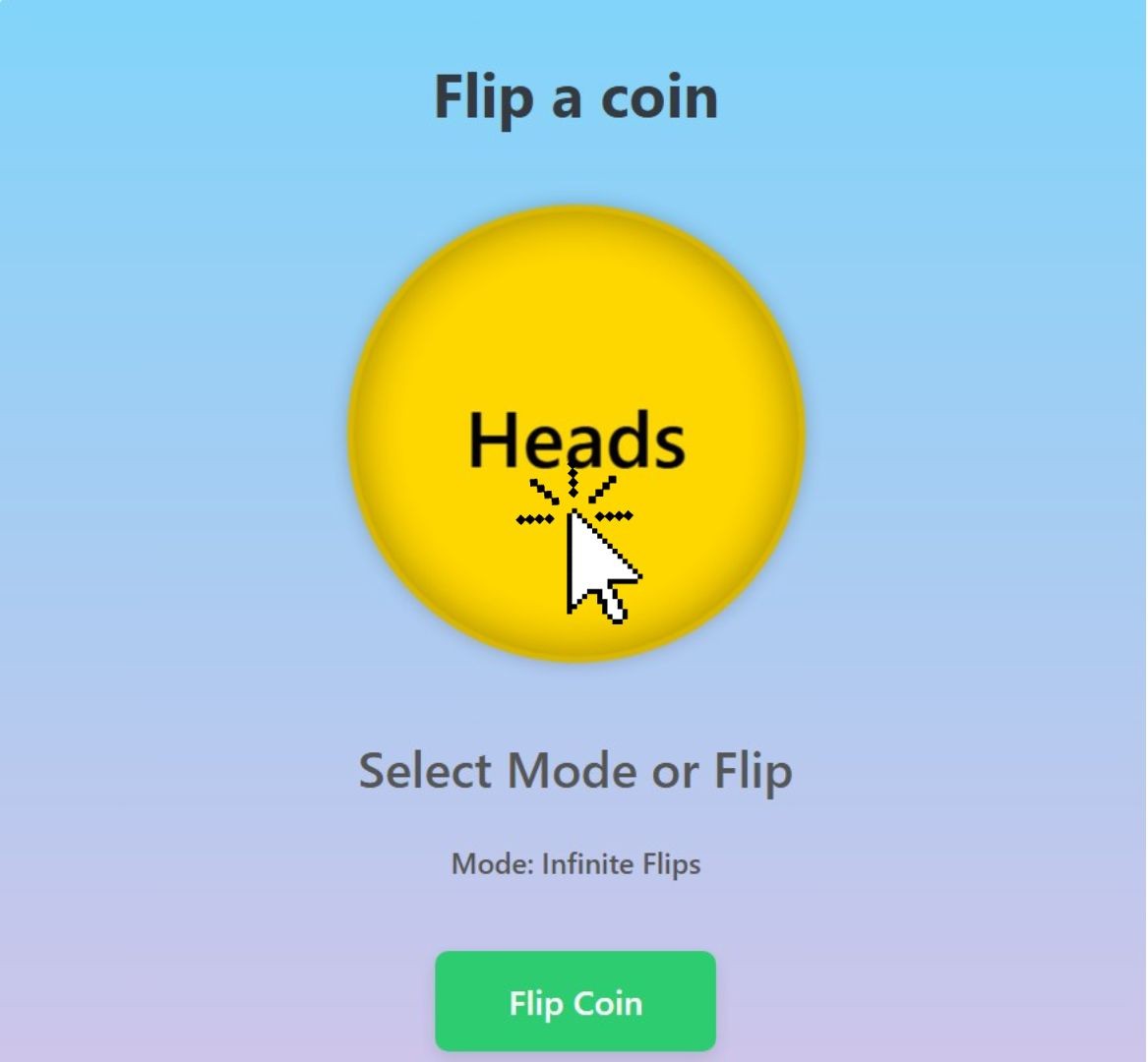
-
Keyboard Warrior Mode (Spacebar!): If you’re quick on the keys or just prefer keyboard shortcuts, the Spacebar is your friend! As long as you haven’t clicked inside a text input field (like the label customizers), hitting the Spacebar will trigger a flip. Pew pew! ⌨️💨

What Happens Next?
Once you trigger a flip, a few things happen in sequence:
1. The coin starts spinning visually, using a smooth animation. 🌀
2. You might notice it slightly enlarges and lifts off during the spin for a more dynamic feel. ✨
3. If sound is enabled (we’ll get to that!), you’ll hear a satisfying clinking sound effect. 🔊🎵
4. The text area below the coin will show “Flipping…” so you know it’s working. 🔄
5. Crucially: The coin will visually stop spinning first, landing clearly on either Heads or Tails (or whatever you’ve customized them to be!). 🪙
6. Only then, a fraction of a second later, the Result Display text will update to show the outcome (e.g., “Heads!” 🧢, “Tails!” 🐾, “YES!” ✅) and the Scorecard and History (if open) will update. 📝📈
7. This slight delay ensures the visual reveal happens before the text confirmation, making it feel more natural. 🎯
🧭 Chapter 2: Navigating the Flip A Coin Tool Dashboard
Welcome aboard! 🌟 Let’s dive into the layout of the Flip A Coin Tool and get you familiar with the essentials. The main screen is split into two sections, making everything easy to navigate and understand.
(A) The Coin Section (Left Side – The Star of the Show!)
This is where the magic happens, and your coin flip takes center stage! 🪙✨
App Title (Flip A Coin Tool):
Just a friendly reminder of your current location within the tool! It’s always nice to know exactly where you are while navigating through the different features.
The Coin Container:
This is the interactive area where the coin lives. It’s designed with a 3D perspective, creating that realistic spinning effect. 🌪️

The Coin Itself:
The star of the show! 🏅 It displays either “Heads” or “Tails” (or your own custom labels/images). Notice the sleek metallic sheen and edge details – it’s designed to feel as real as possible! 😎
Result Display (#result):
Right beneath the coin, this area tells you everything you need to know:
-
- The outcome of the last flip (e.g., “Heads!” or “Tails!”).
-
- The text “Flipping…” during the coin’s animation.
-
- Game status messages like “Start Match!” or “Heads Wins the Match!”
-
- Feedback messages such as “Overall Stats Reset!” 🔄
Match Info Display (#match-info):
This line gives you a snapshot of the current game setup:
-
- The selected game mode (e.g., “Mode: Infinite Flips”, “Mode: Best of 3”).
-
- The current score if you’re playing a match (e.g., “Score: Heads 1 – Tails 0 (First to 2)”).
Flip Coin Button:
Your trusty green button to make the coin flip whenever you’re ready. 💚
(B) The Controls Section (Right Side – Your Command Center!)
This is where you’ll tweak the settings, track stats, and personalize your experience. ⚙️📊
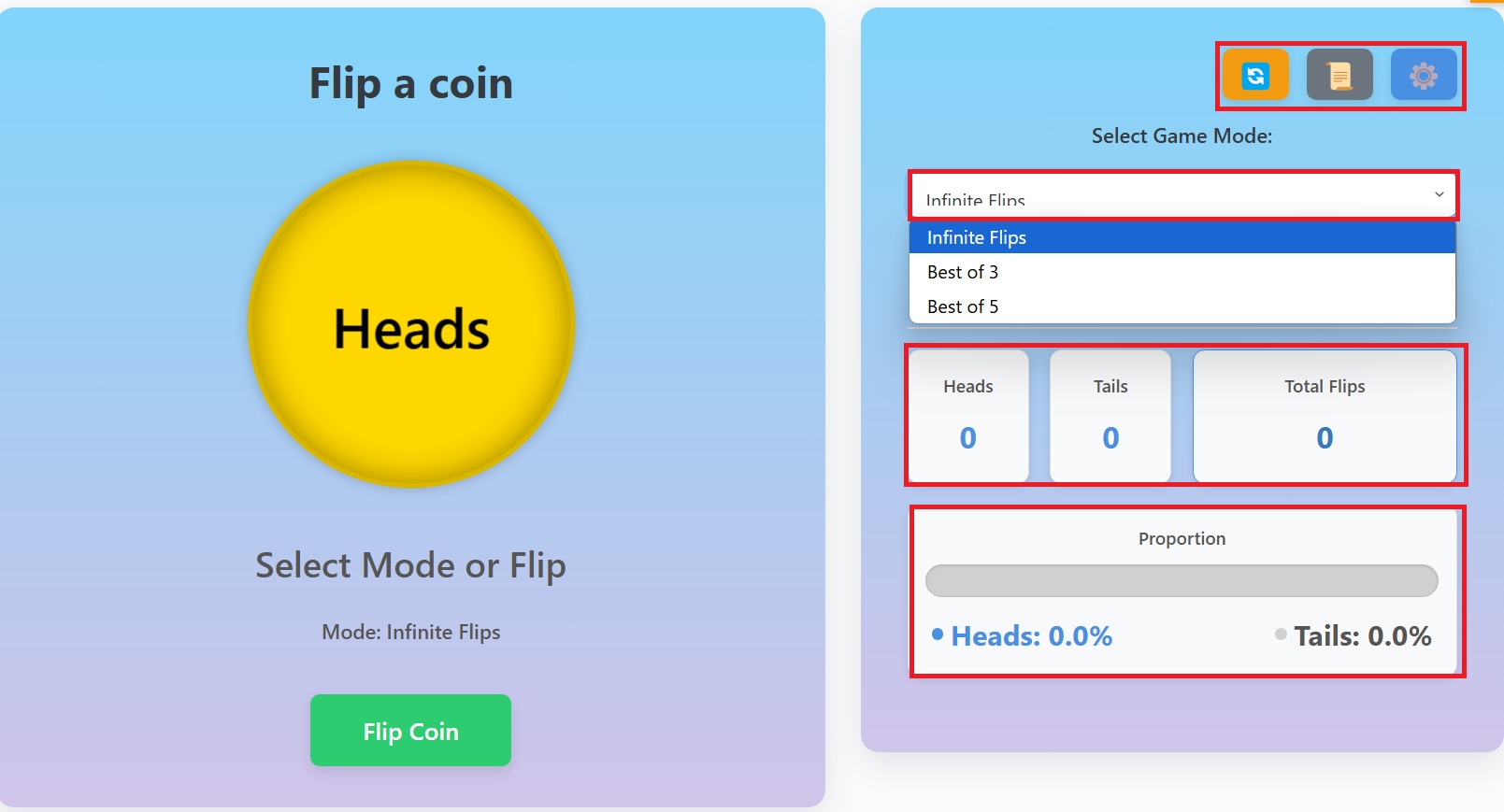
Header Buttons (Top Right):
These three icons give you quick access to essential functions:
-
- Reset Stats (🔄): Clears your heads/tails and overall counts. Tooltip: “Reset Overall Stats”
-
- History (📜): Opens a popup to view the flip history. Tooltip: “View Flip History”
-
- Customize (⚙️): Opens the main customization menu. Tooltip: “Customize Coin & Settings”
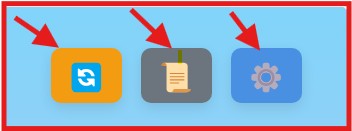
Game Mode Selector:
A handy dropdown menu to switch between different ways to play (e.g., Infinite Flips, Best of 3, Best of 5). 🎮
Your Overall Scorecard Section:
This section provides a summary of your flip statistics since the last reset. It’s your go-to place for tracking performance over time! 🏆
With this dashboard, you have full control over your coin-flipping experience, from customizing your coin to reviewing your performance stats. Enjoy your journey, and may the flips be ever in your favor! ✨🪙
🎮 Chapter 3: Game Modes – Spice Up Your Flips!
Why just flip endlessly when you can have a challenge? Use the “Select Game Mode” dropdown menu in the Controls section to pick your play style:
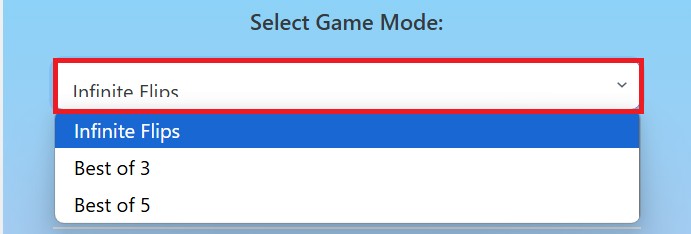
-
♾️ Infinite Flips (Default):
-
What: The classic, no-pressure mode. Flip as much as you want.
-
How: Just keep flipping! The main scorecard tracks your overall heads vs. tails count.
-
Why: Perfect for quick decisions, demonstrating probability over many flips, or just mindless fun.
-
Match Info: Will simply display “Mode: Infinite Flips”.
-
-
🥉 Best of 3:
-
What: A short match. The first side to reach 2 successful flips wins the round.
-
How: Select it from the dropdown. The Match Info display will update to show the score (e.g., “Score: Heads 0 – Tails 0 (First to 2)”). Keep flipping! The score updates with each flip within that round.
-
Why: Great for slightly more involved decisions or quick competitive games. Adds a small element of suspense!
-
End of Round: When a side reaches 2 wins, the Result Display will announce the winner (e.g., “Heads Wins the Match!”). After about 3 seconds, the Result Display changes to “Starting Next Round!”, the match score resets to 0-0 in the Match Info display, and the Flip button becomes active again, ready for you to start the next Best of 3 round. Your overall stats in the Scorecard section continue to accumulate normally.
-
-
🏆 Best of 5:
-
What: A slightly longer match format. The first side to achieve 3 successful flips wins the round.
-
How: Choose it from the dropdown. The Match Info display will update (e.g., “Score: Heads 0 – Tails 0 (First to 3)”). Flip away!
-
Why: Ideal when you want a more robust outcome for a decision or a slightly longer game. Requires a bit more luck (or unluck!) to reach the target.
-
End of Round: Similar to Best of 3, when a side hits 3 wins, the winner is announced. After 3 seconds, the message changes, the match score resets to 0-0, and the controls are re-enabled for the next Best of 5 round. Again, your overall Scorecard stats are unaffected by the match reset.
-
📊 Chapter 4: The Scorecard – Your Flipping Legacy!
Located in the Controls section, the Scorecard gives you the lowdown on your overall flipping performance since the last time you hit the Reset Stats button (🔄).
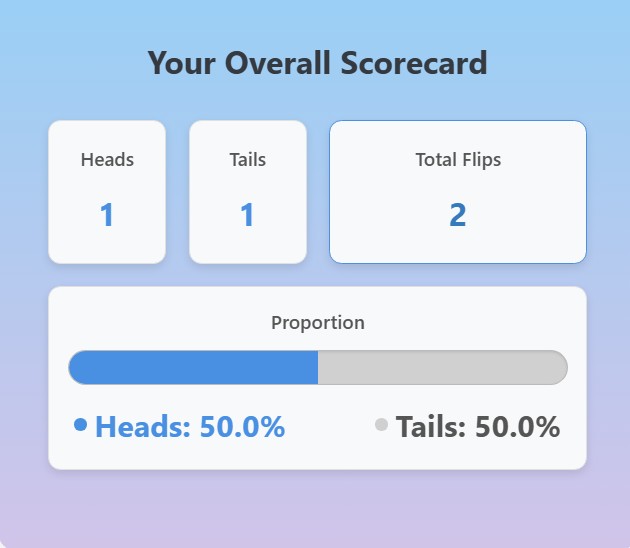
-
Heads Count (#heads-count): Displays the total number of times the result has been “Heads” (or your custom Heads label).
-
Tails Count (#tails-count): Shows the total count for the “Tails” side (or your custom Tails label).
-
Total Flips (#total-flips): The grand total of all flips you’ve performed. Simple as that!
-
Proportion Bar & Labels: This is the visual representation of your stats!
-
The Bar: A horizontal bar that fills up based on the percentage of Heads vs. Tails. The left segment (usually blue, but color changes with themes/customization) represents Heads, and the right segment represents Tails. Watch it shift as your luck changes!
-
The Labels (#heads-bar-label, #tails-bar-label): Below the bar, you see the exact percentages, formatted to one decimal place (e.g., “Heads: 52.3%”, “Tails: 47.7%”). These labels dynamically use your current Heads/Tails labels!
-
Colored Dots: Notice the little colored circles next to the percentage labels? These visually match the corresponding segment color in the bar above, making it even easier to read at a glance. Neat, huh? 😉
[SCREENSHOT: Close-up of the Proportion bar and its labels, perhaps showing a 60/40 split with colored dots visible]
-
✨ Chapter 5: The Customization Popup – Unleash Your Inner Designer! ✨
This is where Flip A Coin Tool truly shines! Click that gear icon (⚙️) in the Controls header to open a world of possibilities. This popup lets you tailor almost every aspect of the tool. Let’s break down each section within the popup:
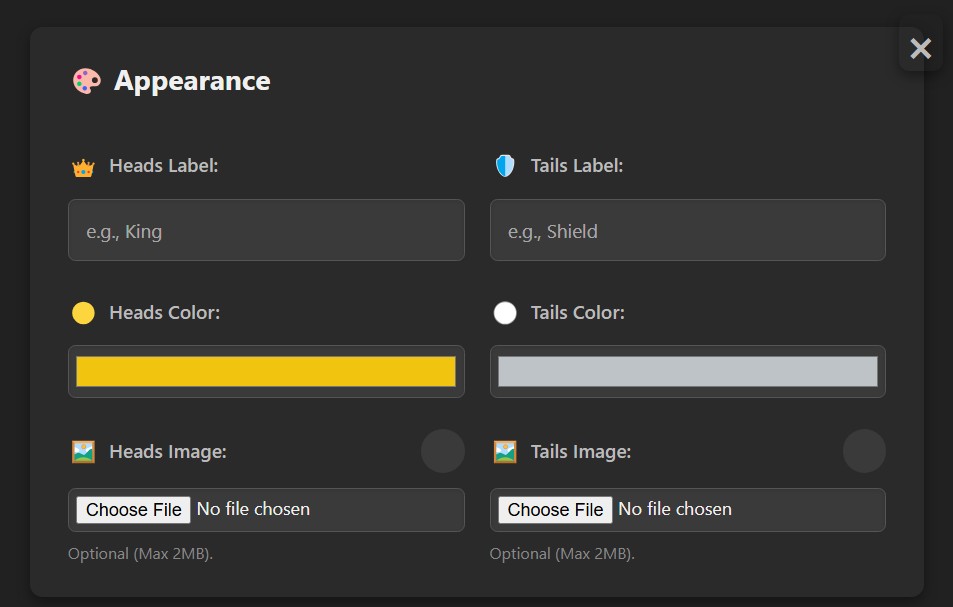
🎨 Section 1: Appearance
This section is all about making the coin look the way you want. Personalize it and give it your unique style!
👑 Heads Label:
As mentioned before, type your desired text for the Heads side here. If left empty, it will use the theme’s default (usually “Heads”). This text will appear on the coin face, scorecard labels, proportion bar label, match info score, and history entries.
🛡️ Tails Label:
Same concept as the Heads label, but for the Tails side. Customize it however you like! The possibilities are endless.
🟡 Heads Color:
Click the colored square, and a color palette will appear! Select any color imaginable for the background of the Heads face. The changes apply instantly to the coin in the background (if you can see it!).
Note: Uploading a Heads image will override this color.
🟣 Tails Color:
Click this square to pick the color for the Tails face. Go wild with your color choices!
Note: This will be overridden if you upload a Tails image.
🖼️ Heads Image:
Click “Choose File” to browse your computer or device for an image file (such as JPG, PNG, or GIF). Select an image (under 2MB!), and it will instantly replace the color/text on the Heads side of the coin. A small circular preview will appear next to the “Heads Image” label so you can see the uploaded image.
Pro Tip: Use square images for the best results!
🖼️ Tails Image:
Does the same as the Heads Image upload, but for the Tails side. Make both sides of the coin unique with your choice of images!
⚙️ Section 2: Gameplay Settings
Control how the flip behaves.

⏱️ Animation Speed:
This slider adjusts the duration of the spinning animation in seconds. Drag it left (towards “Slow”) for a longer, more suspenseful reveal (up to 2.0 seconds). Drag it right (towards “Fast”) for a quicker result (down to 0.5 seconds). The text below the slider (“Current: X.Xs”) updates live to show the selected speed.
🔄 Min Spins:
This numeric input controls the minimum number of full 360-degree rotations the coin MUST complete before it starts the landing sequence. The default is 3 spins.
You can set it anywhere from 1 (very quick settle) up to 10 (lots of spinning!). This feature adds some visual flair and randomness to the animation length, making each flip feel unique.
🔊 Enable Sound Effects:
A simple checkbox to turn sound effects on or off.
-
-
Checked: You’ll hear the satisfying clink of the coin flip and a little fanfare if you win a match.
-
Unchecked: The tool operates in silence. Perfect for stealth flipping during meetings! 😉 (Just kidding… mostly!)
-
✨ Section 3: Themes
Instantly change the overall aesthetic.

Here’s the updated version with added emojis for better engagement and clarity:
🎨 Theme Buttons (Classic, Dark Mode, Cyberpunk, etc.):
Simply click any of these buttons, and the entire interface (control panel, stats area, popups) will immediately adopt the new color scheme defined by that theme. This includes:
-
The background of the sections and popups
-
Text colors
-
Border colors
-
Specific element colors like the progress bar segments
The “Classic” theme has a special behavior where the popups get a dark background, while the main sections remain light.
🔄 Heads/Tails Reset:
Be aware! Selecting a theme also resets the Heads/Tails Labels, Colors, and Images back to the specific defaults designed for that theme. For example:
-
Clicking “Dark Mode” changes the labels to “Sun” 🌞 and “Moon” 🌜 and sets specific gold/purple colors, wiping out any custom ones you had set previously.
If you want a theme’s background/UI colors but keep your custom coin appearance, apply the theme first, then go back to the “Appearance” section to re-apply your custom labels/colors/images.
🗑️ Reset Appearance Button
This button is located at the very bottom of the Customization Popup.
What it Does:
Clicking this button provides a quick way to revert only the visual customization of the coin itself (Labels, Colors, Images) back to the “Classic” theme’s defaults (Gold for Heads, the special Purple for Tails, and the text labels “Heads”/”Tails”).
What it Doesn’t Do:
It does not reset:
-
Your overall stats
-
Your flip history
-
Your selected Game Mode
-
Any settings from the “Gameplay Settings” section (like Animation Speed or Sound Toggle).
It also doesn’t change the currently applied UI theme (like Dark Mode backgrounds for the main sections) – it only resets the coin face appearance to classic defaults.
✅ Feedback:
After clicking, the button text briefly changes to “Appearance Reset!” and becomes temporarily disabled, giving you visual confirmation without an annoying popup.
📜 Chapter 6: Flip History – A Look Back in Time!
Curious about your past flips? Did that “Best of 5” really go the way you remember? Click the Scroll icon (📜) in the Controls header!

-
Here’s your text improved with spacing, headings, and fun emojis for a more attractive style:
🧾 The History List (#history-list)
This is the core of the popup. It displays your recent flips, with the most recent flip appearing at the top.
🔢 Flip Number (#):
Shows the overall flip number from your session (matches the “Total Flips” count at the time of the flip).
🎯 Result:
Displays the outcome (“Heads”, “Tails”, or your custom label used at the time of that specific flip).
-
It’s also color-coded based on the theme’s history colors (which usually match the current coin colors) for easy scanning.
⏰ Timestamp:
Shows the exact time the flip occurred (hours:minutes:seconds).
-
(Note: This might be hidden on very small screens to save space.)
📜 Scrollable List:
If you have more flips than fit in the box (and it shows quite a few!), you can scroll down through the list to see older flips.
🧠 Persistence:
This history is stored in your browser’s Local Storage!
-
As long as you don’t clear your browser data or the history itself, it will stay even after you close and reopen the page.
-
It currently keeps up to the last 100 flips to prevent storage issues.
❗ “No flips…” Message:
If you haven’t flipped yet, or if you just cleared the history, you’ll see a friendly message saying “No flips recorded yet.”
🗑️ Clear History Button (#reset-history-button):
Located at the bottom of the popup.
-
Click this red button to permanently erase all entries from the history list and from your browser’s storage.
-
Use with caution!
-
Like other reset buttons, it gives brief feedback on the button itself (“History Cleared!”).

Would you also like me to style this even more beautifully, like adding bullet icons 🌟 or colorful labels? 🚀
-
🎛️ Chapter 7: The Header Control Buttons – Quick Access Tools
Let’s quickly recap those handy icons at the top-right of the Controls section:
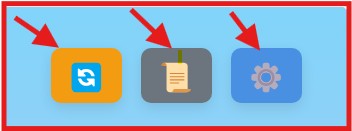
🔄 Reset Stats
Click this to reset only your Scorecard stats (Heads Count, Tails Count, Total Flips, Proportion Bar) back to zero.
-
A brief message (“Overall Stats Reset!“) appears in the main Result Display area.
-
Important: This does NOT reset your custom appearance, gameplay settings, selected theme, game mode, or flip history.
-
Tooltip: “Reset Overall Stats”
📜 View Flip History
Click this to open the History Popup, where you can see your recent flips listed in detail.
-
Tooltip: “View Flip History”
⚙️ Customize Coin & Settings
Click this to open the main Customization Popup where you can adjust appearance, gameplay settings, and choose different themes.
-
Tooltip: “Customize Coin & Settings”
📋 Single Popup Behavior
Only one popup (Customize or History) can be open at a time.
👍 Chapter 8: Why Flip A Coin Tool Rocks – The Benefits!
Here’s your upgraded version with emoji highlights, spacing, and a nice flow — keeping it energetic and reader-friendly! 🚀
🤔 Why Use This Tool Instead of a Real Coin?
💻📱 Instant Availability
No need to dig through your pockets or wallet — your coin is right here in your browser, ready whenever you need it!
🎯 Unquestionable Randomness
It uses your browser’s pseudo-random number generator to ensure a fair 50/50 outcome every time.
No sneaky thumb tricks here! 😉
🧑🎨 Deep Customization
Make it your coin!
-
Set custom labels (“Pizza” vs “Tacos”?)
-
Upload images
-
Choose your favorite colors
-
Switch between different themes to match your mood!
Adds personality and clarity to every flip.
🏆 Engaging Game Modes
Turn a simple flip into a structured mini-game!
-
“Best of 3” and “Best of 5” modes make decisions more exciting and fair.
📊📜 Stats & History
Satisfy your inner statistician!
-
Proportion bar shows real randomness playing out
-
Total flips tracked
-
View flip history whenever you want
Great for learning about probability or keeping a casual record.
⚙️ Configurable Experience
-
Adjust animation speed (make it super quick or dramatically slow!)
-
Control minimum spins for more visual drama
-
Toggle sounds on or off depending on your environment
♿ Accessibility
-
Clear visuals
-
Keyboard controls (Spacebar)
-
Customizable speeds and animations — catering to different preferences and needs.
✨ It’s Simply Fun!
Sometimes, you just want to watch a shiny digital coin spin through the air with satisfying sound and visuals.
It’s a simple, joyful experience — and way cooler than just tossing a real coin! 🎉
Would you also want a super-condensed version (like for a small popup or card)? 🚀
It would fit nicely if you need a compact description somewhere!
💡 Chapter 9: Pro Tips & Final Nuggets
Master your Flip A Coin experience with these bonus tricks:
-
Spacebar is King: Seriously, try using the Spacebar for flips, especially if you’re doing many in a row. It’s often faster than moving the mouse! 🖱️➔⌨️
-
Click the Coin: Don’t forget you can click directly on the coin itself – it feels more interactive and direct. 🪙✨
-
Tooltips are Your Friends: Hover over the header icons (🔄 Reset Stats, 📜 View History, ⚙️ Customize Settings) — the little messages that pop up will remind you what each one does. Super helpful! 🧠
-
Theme Reset Behavior: When you apply a new Theme, it will reset your custom Labels, Colors, and Images to the theme’s defaults. 🎨
➔ Plan accordingly! Apply the theme first, then reapply any personal customizations you want. -
Classic Theme Popups:
The “Classic” theme intentionally makes the popups (Customize & History) dark 🖤, while keeping the main screen areas light 🤍.
➔ It’s a specific design choice for a vintage, clean feeling.
Other themes usually keep popups and content areas matching their color scheme.
🏁 Conclusion
The Flip A Coin Tool isn’t just about simulating a coin toss —
it’s about making decisions fun, visual, and personal. 🎉
From deep customization 🎨, serious stats tracking 📊, accessibility ♿, to just pure flipping fun ✨ —
this tool offers something for everyone.
Whether you’re settling a decision, playing a mini-game 🏆, or just enjoying a shiny digital flip —
you’re going to love using it! 🚀
Happy Flipping! 🪙✨
What People Say About Us
Our users love the Flip a Coin tool for its simplicity, accuracy, and fun features. Here’s what they’re saying:
- “The animations and sound effects make it feel like flipping a real coin!”
- “Perfect for quick decisions during games or debates.”
- “I love how easy it is to use, even on my phone!”
- “The heads and tails tracker is a great addition for experiments.”
- “I no longer need a physical coin—this tool is always handy!”
Join thousands of satisfied users and experience the convenience of flipping a coin online.



